In Zoho Mail, you can sort the emails based on Date or by Size. The date and size of the emails are available in the email listing view. By default, the emails in the folders are sorted by date, with latest emails on top.
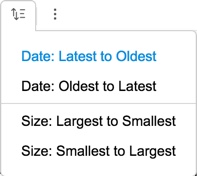
You can change the sort order for date or choose to sort by size. The sorting of emails by date/ size is supported only when the Conversation view is turned off. Refer here for instructions to turn off Conversation view for a particular folder. You can also turn off the Conversation view for all the folders.
Steps to Sort Messages by Date:
- Login to your Zoho Mail account.
- Open the folder, which you want to sort by date. Make sure that the conversation view is turned off.
- Select the ‘Sort’ icon in the header row.
- In the menu, select “Date: Oldest to Latest”, to sort emails by date with oldest emails displayed on top.
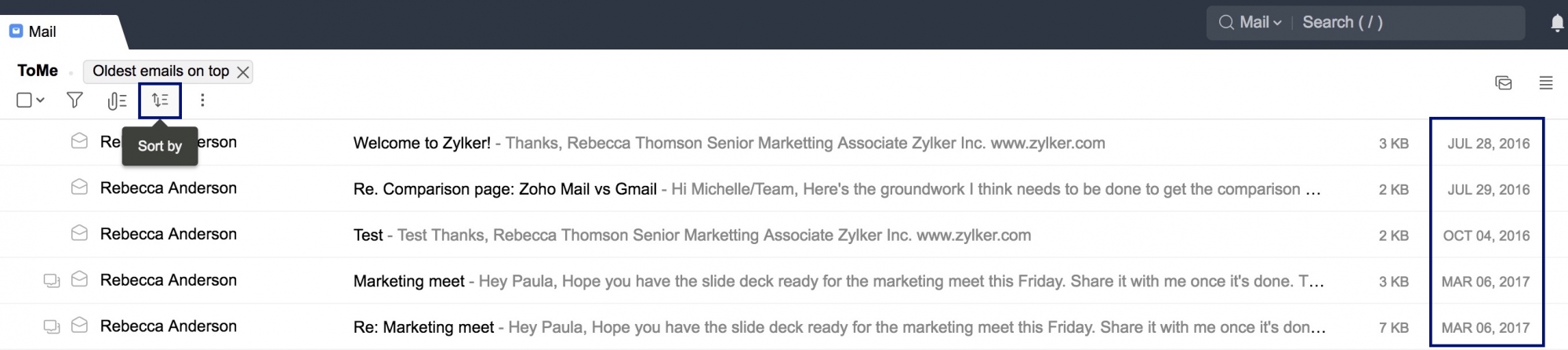
- You can choose the option “Date: Latest to Oldest” to sort the emails with latest or new emails on the top.
You can also sort the emails by their size. This helps you to identify the emails with larger attachments easily.
Steps to Sort Messages by Size:
- Login to your Zoho Mail account.
- Open the folder, which you want to sort by size. Make sure that the conversation view is turned off.
- Select the ‘Sort’ icon in the header row.
- In the menu, select “Size: Largest to Smallest”, to sort emails by size with large emails displayed on top.
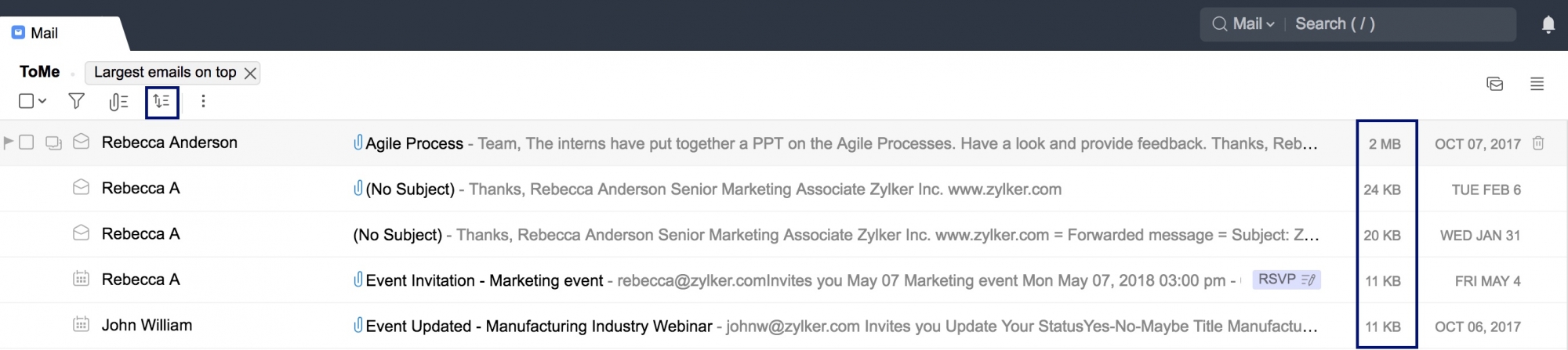
- You can choose the option “Size: Smallest to Largest” to sort emails with smallest emails on top.
If there are multiple emails with the same size, then they will be sorted based on the order of received time.

