- In your Zoho Mail account, click the Settings icon in the top-right corner and navigate to the Out of office section.
- Click Add new out of office.
- Choose your audience. You can choose to send the auto-reply to Everyone, to Your contacts, or to Non-contacts.
- Select the Start date and End date of the time period you want the reply to be sent.
- Select the Time interval, if you want the out-of-office replies to be sent for emails received during a specific time range.
- You can also select the specific days of the week you want the reply to be sent.
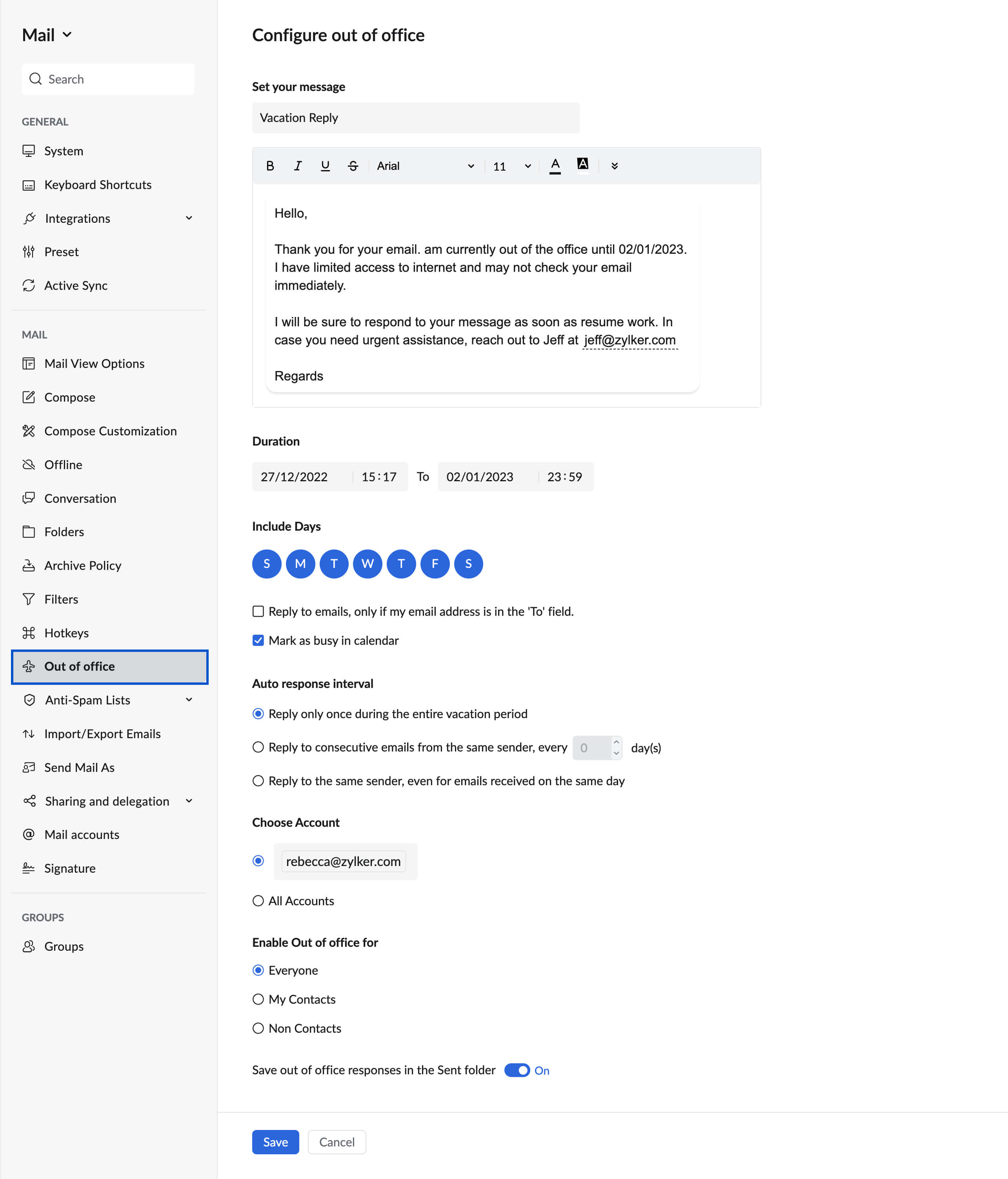
- Recurrence interval: To have a gap between two consecutive out-of-office replies to the same person, provide the number of days in the ‘Auto respond every _ days’.
- Enter the Subject and Content of the message.
- Click Save.
The out-of-office message will be saved and will be sent to the people who email you during the specified period. This will be based on the recurrence pattern selected and the time interval provided.

