Export Emails
You can also choose to Export the emails from your Zoho Mail account in EML format to save them locally or as a backup. You can export the emails in an entire folder, or based on a specific time period or recent few months of email for Up to past 1 year of emails.
Steps to Export emails from Zoho Mail/ Other Mail Accounts configured:
- Login to Zoho Mail
- Go to Settings
- Navigate to Import/ Export
- In the Export section, choose the folder from which you want to export the emails.
- Select the duration (in months) from the drop down box.
- You can also choose the date range for which you want the emails to be exported.
- Alternately, to export the entire folder, choose ‘Export all emails in the folder‘.
- Click Export.
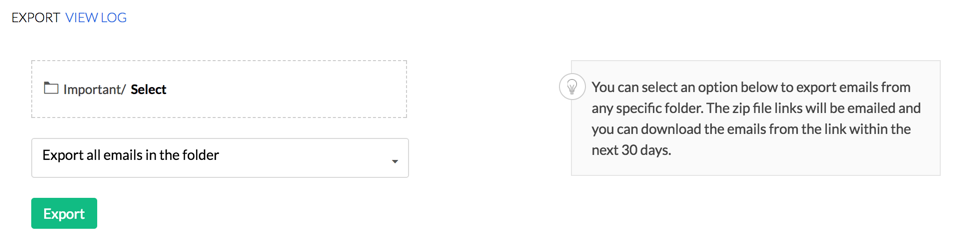
- The export process will begin for the emails in the specific folder based on the parameters set by you.
- After some time, you will receive a notification email with a link to download the exported emails as a .zip file.
- The email will be sent to the same account from which you are exporting the emails.
- Make sure that you are accessing the link from your webmail, and are logged in to your Zoho account.
Note:
When you select the Date range or specific months for emails in that folder, it is better to check whether there are emails in that folder, within the specified date range. You can use Search to check this before initiating Export.

